Вы разработчик программного обеспечения или же опытный пользователь компьютера и хотели бы добавить функции Фотоконвертера в ваш собственный проект? Или, возможно, вы часто занимаетесь обработкой изображений и желали бы автоматизировать ряд повторяющихся процессов редактирования и конвертации? Тогда к вашим услугам возможность работы с любыми функциями Фотоконвертера через интерфейс командной строки (cmd).
Интерфейс командной строки разработан специально для профессионального использования, и доступен только в Про версии Фотоконвертера.
Как это работает
Для того чтобы начать работу с программой из cmd, вам потребуется запустить утилиту cons_rcp.exe, которая находится в программной папке Фотоконвертера, и передать в ее основной поток требуемые параметры.
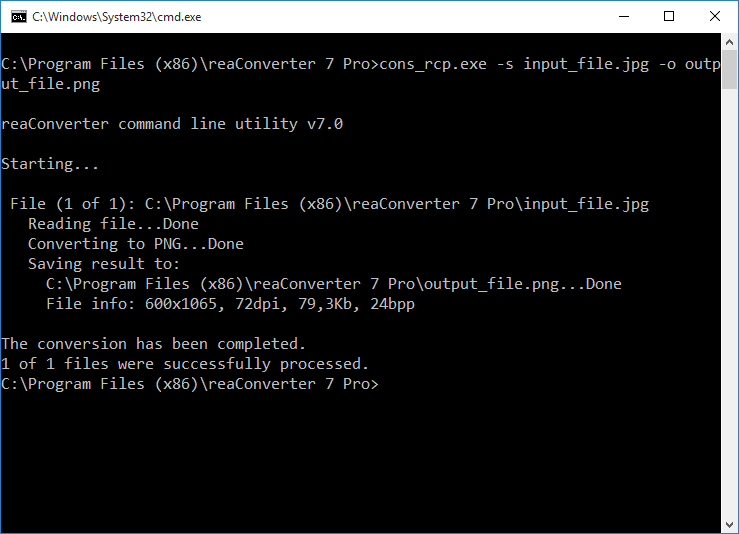
Общий принцип работы:
cons_rcp.exe -s source_file -o output_file [cfg_file.cfg] [act_file.act] [/hide]
Например, чтобы конвертировать всего лишь один файл в формате PNG в формат JPG, необходимо передать следующие параметры:
cons_rcp.exe -s "C:\Path_to\input_file.png" -o "C:\Path_to\output_file.jpg"
Пакетная конвертация
Инструмент cons_rcp.exe работает с конфигурационными файлами (.cfg) и файлами настроек редактирования (.act). Эти файлы проще создавать из графического интерфейса Фотоконвертера, но можно так же воспользоваться любым текстовым редактором.
Конфигурационный файл с расширением .cfg содержит информацию касательно формата, в который вы хотите конвертировать изображения, имен получаемых файлов, места сохранения, а также других важных параметров. Этот файл можно создать с помощью Фотоконвертера, для чего вам нужно выбрать все нужные настройки в программе и воспользоваться функцией Меню → Сохранить конфигурацию как...
В файлах настроек редактирования .act содержится информация о способах редактировании, применяемых к изображениям. Это могут быть функции: Изменить размер, Обрезать, Повернуть, Яркость/Контраст, Водяной знак и многие другие. Файл редактирования создается также просто, как и конфигурационный. Для этого вам надо пройти в раздел Редактировать, где вы сможете добавить все необходимые функции и после этого сохранить их в .act файл через Действие → Сохранить настройки редактирования в файл...
Для пакетной конвертации файлы можно передать в командную строку как через конфигурационный файл .cfg, так и через параметр «-f».
Пример пакетной конвертации:
cons_rcp.exe "C:\Path_to\cfg_file.cfg" "C:\Path_to\act_file.act" -f source_file1 source_file2 source_file3
Любой параметр из конфигурационного файла .cfg можно передать в командную строку напрямую:
cons_rcp.exe -s source_file -o output_file [-cfg_param1 value1] [-cfg_param2 value2]
Например создадим миниатюры:
cons_rcp.exe -s "C:\Path_to\input_file.png" -o "C:\Path_to\output_file.gif" -gif_transparent 1 -create_thumbnails 1
Пакетная конвертация всех BMP из папки в формат JPG:
cons_rcp.exe -source_folder "C:\Path_to\input_folder\" -source_ext bmp -dest_path "C:\Path_to\output_folder\" -dest_ext jpg -jpg_quality 100
Полный список конфигурационных параметров:
-source_folder= string with path to image files you want to be converted (example: -source_folder "d:\source\") -source_ext = string with extension (type) of image files you want to be converted -file_mask = string with filename mask of image files you want to be converted (example: -file_mask 1?.*) -dest_path = string with path to the destination folder -same_as_source = 1 if you want to save each converted image file to the its source folder and = 0 if you want to save it to a folder specified in "Dest_path" -dest_ext = string with extension (type) of converted image files -use_file_list = string with path to a text file with list of files you want to be converted -show_transp = 1 if you want to show/read transparency as a specified color, = 0 otherwise -transp_red = red component of specified color (from 0 to 255) -transp_green = green component of specified color (from 0 to 255) -transp_blue = blue component of specified color (from 0 to 255) -read_subfolders = 1 if you want to process files from subfolders of folder defined by "source_folder" parameter and = 0 therwise -file_size_more = minimum file size in Kb or Mb to be converted (example: -file_size_more 10Kb or -file_size_more 1Mb) -file_size_less = maximum file size in Kb or Mb to be converted (example: -file_size_less 10Kb or -file_size_less 1Mb) -multipage_loading_option = 0 if you want to convert every page of multipage files, 1 if you want to convert pages specified in the "Multipage_Loading_pages" option -multipage_actions_option = 0 if you want to edit every page of multipage files, 1 if you want to edit pages specified in the "Multipage_Apply_actions_pages" option -multipage_loading_pages = list of page numbers you want to convert (example: 1, 3, 5-12) -multipage_apply_actions_pages = list of page numbers you want to edit (example: 1, 3, 5-12) -gif_transparent = 1 if you want to create transparent GIF files and = 0 otherwise -gif_auto_transp = 1 if you want the program to take transparency color in auto mode and = 0 otherwise -gif_color_red = red component of transparency color (from 0 to 255) -gif_color_green = green component of transparency color (from 0 to 255) -gif_color_blue = blue component of transparency color (from 0 to 255) -gif_interlaced = 1 if you want to create interlaced GIF files and = 0 otherwise -gif_delay_time = animation delay time (1/100s) -gif_loop = 1 if you want to loop animated GIF forever and = 0 otherwise -jxr_quality = quality for converted JXR files (from 1 to 100%) -jpg_quality = quality for converted JPG files (from 1 to 100%) -jpg_progressive = 1 if you want to create progressive JPG files and = 0 otherwise -jpg_color_space = color model used to create JPG files (0 - YCbCr; 1 - CMYK; 2 - RGB; 3 - YCbCrK; 4 - Gray) -tif_compression = compression method used to create TIF files (0 - no compression; 1 - Huffman; 2 - PackBits (RLE); 3 - CCITT Group 3, 1D; 4 - CCITT Group 3, 2D; 5 - CCITT Group 4, 2D; 6 - JPEG; 7 - LZW) -tif_save_in_cmyk = 1 if you want to create CMYK TIF files and = 0 otherwise -tif_jpg_quality = quality (from 1 to 100%) for JPEG compression -png_transparent = 1 if you want to create transparent PNG files and = 0 otherwise -png_auto_transp = 1 if you want the program to take transparency color in auto mode and = 0 otherwise -png_color_red = red component of transparency color (from 0 to 255) -png_color_green = green component of transparency color (from 0 to 255) -png_color_blue = blue component of transparency color (from 0 to 255) -png_interlaced = 1 if you want to create interlaced PNG files and = 0 otherwise -png_compression = level of compression, the value can vary from 0 (no compression) to 9 (best compression) -png_animated = 1 if you want to create animated PNG files and = 0 otherwise -png_delay_time = animation delay time (1/100s) -png_optimized = 1 if you want to create optimized PNG files and = 0 otherwise -bmp_compression = 1 if you want to create compressed BMP files and = 0 otherwise -pcx_compression = 1 if you want to create compressed PCX files and = 0 otherwise -tga_compression = 1 if you want to create compressed TGA files and = 0 otherwise -jp2_quality = quality for converted JP2 files (from 1 to 100%) -file_name_mask = string with a radical of converted filename, if you set it to then a radical of converted file will be a filename of a source file -file_name_mask_prefix = string with a text prefix that will be added to filename of converted files -file_name_mask_suffix = string with a text suffix that will be added to filename of converted files -file_name_start_number = initial number that will be used to careate a filename of converted files -file_name_replace = 1 if you want to replace a substring in filename and = 0 otherwise -file_name_substring_1 = string to be replaced in filename -file_name_substring_2 = string to be replaced with in filename -file_name_lower_case_ext = 1 if you want to get converted files with lower case extension and = 0 otherwise -file_name_case_option = 0 for no change of converted filenames and = 1 for changing case according to "Case_option" -file_name_change_case = 0 for lower case and = 1 for upper case -multipage_option = 1 if you want to convert each multipage file to another, = 2 to save all processed files to one multipage file, = 3 to save every page of converted file as a separate file, and = 4 if you want to save group of files to one file -multipage_group = number of files in a group (if Option = 4) -merge_to_one = 1 to merge vertically, = 2 to merge horizontally (works with -multipage_option 2 only) -colors_option = 1 to use output "Bits per sample" and "Sample per pixel" values from original file, = 2 to use optimum values which will be calculated for each converted file, = 3 to define the output color resolution values yourself -colors_bits_per_sample = number of bits used to store information about each color channel (from 1 to 8) -colors_samples_per_pixel = number of color channels used to store information about one pixel (can be 1 or 3) -dpi_option = 1 if you want to copy information about dpi resolution from original file, = 2 if you want to set your own values for dpi resolution -dpi_x = horizontal resolution for converted files (from 1 to 10000 dpi) -dpi_y = vertical resolution for converted files (from 1 to 10000 dpi) -copy_alpha = 1 if you want to copy information about alpha channel (transparency) from original file and = 0 otherwise -copy_iptc = 1 if you want to copy IPTC information from original file and = 0 otherwise -copy_exif = 1 if you want to copy EXIF information from original file and = 0 otherwise -exif_title sets a new value of EXIF XPTitle tag -exif_subject sets a new value of EXIF XPSubject tag -exif_keywords sets a new value of EXIF XPKeywords tag -exif_comment sets a new value of EXIF XPComment tag -exif_author sets a new value of EXIF XPAuthor tag -exif_copyright sets a new value of EXIF Copyright tag -icc_option = 1 to apply and remove ICC profile, 2 to copy and retain ICC profile, 3 to assign ICC profile -icc_file = path to ICC file for -icc_option 3 -overwrite = 1 if you want to replace (overwrite) existing file, = 0 if you do not want to overwrite existing file (skip) -same_date = 1 if you want to set converted file date same as original file and = 0 otherwise -save_path = 0 if you want to save all files into one (destination) folder, 1 if you want to to convert with saving path info according to the "Save_path_option" -save_path_option = 1 if you want to to convert with saving path info of an original file starting from a root folder and = 2 if you want to to convert with saving path info starting from a current folder -delete_files = 1 if you want to delete successfully processed (source) files and = 0 otherwise. Note, it will not delete a source file if a converted file has the same name and type -delete_empty_folders = 1 if you want to delete empty folders (works with -delete_files option) and = 0 otherwise -move_files = 1 if you want to move successfully processed (source) files to a "Move_files_folder" and = 0 otherwise -move_files_folder = path to image files you want to be moved -move_unprocessed_files = 1 if you want to move unprocessed (source) files to a "Move_unprocessed_files_folder" and = 0 otherwise -move_unprocessed_files_folder = path to unprocessed image files you want to be moved -create_thumbnails = 1 if you want to create thumbnails and = 0 otherwise -thumbnails_folder = path to thumbnail image files you want to be saved -thumbnails_width = thumbnail width -thumbnails_height = thumbnail height -thumbnails_resize_type = 1 - both Height and Width (without keepping aspect), 2 - Height (keepping aspect), 2 - Width (keepping aspect), 4 - both Height and Width will be used (with keepping aspect) -thumbnails_do_not_resize_if_less = 1 do not resize images if they are less than thumbnail width/height and = 0 otherwise -thumbnails_mask = thumbnail filename mask -thumbnails_counter = counter used in the "Thumbnails_Mask" option -thumbnails_ext = Thumbnail file type can be jpg, gif or png -webp_quality = quality for converted WEBP files (from 1 to 100%, 100% means lossless compression) -bpg_quality = quality for converted BPG files (from 1 to 100%, 100% means lossless compression) -adobe_res = PDF/AI/PS/EPS/EPI loading resolution (from 1 to 1000dpi) -adobe_color_res = color resolution used to read PDF/AI/PS/EPS/EPI files (0 - auto (first page); 2 - auto (every page); 1 - black and white; 8 - Grayscale; 24 - RGB; 32 - CMYK) -adobe_aa = 1 if you want to apply anti-aliasing while reading PDF/AI/PS/EPS/EPI files and = 0 otherwise -adobe_extract_images = 1 if you want to extract images from PDF files and = 0 otherwise -adobe_alpha = 1 if you want to make background transparent and = 0 otherwise -adobe_font_path = path to font files to read PDF/AI/PS/EPS/EPI -pdf_compression = compression method used to create PDF files (0 - no compression; 1 - RLE compression; 2 - CCITT Group 4, 1D; 3 - CCITT Group 3; 4 - JPEG; 5 - LZW; 6 - optimum compression) -pdf_paper = PDF paper size (0 - A0; 1 - A1; 2 - A2; 3 - A3; 4 - A4; 5 - A5; 6 - A6; 7 - B5; 8 - Letter; 9 - Legal; 10 - Ledger; 11 - 11"x17"; 12 - size of original image; 13 - 17"x22"; 14 - 22"x34"; 15 - 34"x44") -pdf_orientation = PDF paper orientation (0 - Portrait; 1 - Landscape) -pdf_jpg_quality = quality (from 1 to 100%) for JPEG compression -pdf_save_in_cmyk = 1 if you want to create CMYK PDF files with deflate compression and = 0 otherwise -ai_compression = compression method used to create AI files (0 - no compression; 1 - RLE compression; 2 - CCITT Group 4, 1D; 3 - CCITT Group 3; 4 - JPEG; 5 - LZW; 6 - optimum compression) -ai_paper = AI paper size (0 - A0; 1 - A1; 2 - A2; 3 - A3; 4 - A4; 5 - A5; 6 - A6; 7 - B5; 8 - Letter; 9 - Legal; 10 - Ledger; 11 - 11"x17"; 12 - size of original image; 13 - 17"x22"; 14 - 22"x34"; 15 - 34"x44") -ai_jpg_quality = quality (from 1 to 100%) for JPEG compression -ai_save_in_cmyk = 1 if you want to create CMYK AI files with deflate compression and = 0 otherwise -ai_create_preview = 1 if you want to create AI file with preview and = 0 otherwise -ai_ver = AI PDF compatible version (0 - 1.2; 1 - 1.3; 2 - 1.4; 3 - 1.5) -eps_save_in_cmyk = 1 if you want to create CMYK uncompressed EPS or PS files and = 0 otherwise -eps_create_preview = 1 if you want to create EPS file with preview and = 0 otherwise -pdf_open_password = string with Open Document password -pdf_permissions_password = string with Permissions password -pdf_allow_printing = 1 if you want to allow PDF printing and = 0 otherwise -pdf_allow_editing = 1 if you want to allow PDF editing and = 0 otherwise -pdf_allow_copying = 1 if you want to allow copying from PDF and = 0 otherwise -create_pdf_a = 1 if you want to create PDF/A document and = 0 otherwise -create_searchable_pdf = 1 if you want to create searchable PDF and = 0 otherwise -searchable_pdf_lang = Searchable PDF language (eng - English; deu - Deutsch; fra - French; nld - Nederlands; por - Portuguese; spa - Spanish; rus - Russian) -create_linearized_pdf = 1 if you want to create linearized PDF and = 0 otherwise -rotate_pdf = rotates PDF (1 - rotate 90 degrees; 2 - rotate -90 degrees; 3 - rotate 180 degrees; 4 - rotate to portrait; 5 - rotate to landscape) -pdf_text_to_curves = 1 if you want to convert text to curves in PDF and = 0 otherwise -pdf_change_res = changes raster image resolution in PDF (1 - 72 dpi; 2 - 150 dpi; 3 - 300 dpi) -pcl_paper = PCL paper size (0 - A0; 1 - A1; 2 - A2; 3 - A3; 4 - A4; 5 - A5; 6 - A6; 7 - B5; 8 - Letter; 9 - Legal; 10 - Ledger; 11 - 11"x17") -pcl_position = Image position on the page (1 - left-top; 2 - right-top; 3 - center; 4 - left-bottom; 5 - right-bottom) -pcl_option = 0 - creates PCL file for color printers; 1 - for monochrome printers (PCL 5/6); 2 - for monochrome printers (PCL 4); 3 - for monochrome printers (PCL 3) -pcl3_x = PCL3 left offset 1/720" -pcl3_y = PCL3 top offset 1/720" -pcl4_x = PCL4 left offset 1/720" -pcl4_y = PCL4 top offset 1/720" -raw_white_balance = 1 none, 2 automatic, 3 from camera -raw_brightness = from 0 to 500 -raw_interpolation = interpolation = 0 - Adaptive Homogeneity-Directed, = 1 - Variable Number of Gradients, = 2 - High speed low quality bilinear -raw_half_size = 1 if you want to get fast preview (half-size image) and = 0 otherwise -raw_auto_color = 1 if you want to apply automatic color correction and = 0 otherwise -raw_denoise = 1 if you want to apply denoise filter and = 0 otherwise -raw_16bit = 1 if you want to get 16-bit per channel and = 0 otherwise -raw_jpeg = 1 if you want to load embedded jpeg and = 0 otherwise -vector_zoom = zoom (from 1 to 1000%) to convert vector to raster images -swf_extract_images = 1 if you want to extract images from SWF files and = 0 otherwise -dxf_dwg_gray = 1 if you want to convert DXF/DWG/DGN to grayscale and = 0 otherwise -dxf_dwg_layout = Output layout (0 - All layouts, 1 - Model space, 2 - All paper spaces) -dxf_dwg_loading_units = DXF/DWG units (1 - mm, 2 - inches, 3 - feet, 4 - meters, 5 -cm) -dxf_dwg_extract_layers = 1 if you want to extract layers from DXF/DWG files and = 0 otherwise -ras2vec_option = Raster to vector algorithm (1 - Centerline, 2 - Outline, 3 - Outline with fill) -ras2vec_precision = Raster to vector algorithm precision (from 1 to 100%) -dxf_dwg_units = DXF/DWG units when converted from raster formats (1 - mm, 2 - inches, 3 - pixels (scale = 1)) -3d_x = angle (from 1 to 360 degrees) to rotate 3D image about x-axis -3d_y = angle (from 1 to 360 degrees) to rotate 3D image about y-axis -3d_z = angle (from 1 to 360 degrees) to rotate 3D image about z-axis -3d_multi_frames = 1 if you want create multiple frames from 3D image and = 0 otherwise -3d_frames = number of frames for 3D image rotation -3d_x_from = initial value for x-axis rotation -3d_x_to = final value for x-axis rotation -3d_y_from = initial value for y-axis rotation -3d_y_to = final value for y-axis rotation -3d_z_from = initial value for z-axis rotation -3d_z_to = final value for z-axis rotation -skip_blank = 1 if you want skip blank files/pages and = 0 otherwise -skip_blank_accuracy = accuracy of blank files/pages detection (from 1 to 100%) -temp_folder = string with path to temp folder (example: -temp_folder "d:\temp\") -dxf_version = output DXF version (1 - Autocad 12; 2 - Autocad 13; 3 - Autocad 14; 4 - Autocad 2000; 5 - Autocad 2004; 6 - Autocad 2007; 7 - Autocad 2010; 8 - Autocad 2013) -dwg_version = output DWG version (1 - Autocad 12; 2 - Autocad 13; 3 - Autocad 14; 4 - Autocad 2000; 5 - Autocad 2004; 6 - Autocad 2007; 7 - Autocad 2010; 8 - Autocad 2013) -dxf_text = 0 to convert text to polygons and = 1 to save text as text in DXF -dwg_text = 0 to convert text to polygons and = 1 to save text as text in DWG -dxf_spline = 1 to create DXF with splines and = 0 otherwise -dwg_spline = 1 to create DWG with splines and = 0 otherwise -svg_size = 1 to use page size and = 2 to use objects size when load SVG file -svg_raster = 1 if you want to create raster SVG files and = 0 otherwise -svg_quality = quality for raster SVG files (from 1 to 100%) -svg_raster-lossless = 1 if you want to create lossless raster SVG files and = 0 otherwise -svg_compressed = 1 if you want to create compressed SVG files and = 0 otherwise -svg_linked_images = 1 if you want to create SVG with linked image files and = 0 otherwise -svg_set_sw = 1 if you want to set stroke width and = 0 otherwise -svg_sw = stroke width -svg_set_color = 1 if you want to set background color and = 0 otherwise -svg_color_red = red component of background color (from 0 to 255) -svg_color_green = green component of background color (from 0 to 255) -svg_color_blue = blue component of background color (from 0 to 255) -plt_optimized = 1 if you want to create optimized PLT files and = 0 otherwise -plt_rotate = 0 - Do not rotate, 1 - Rotate 90 degrees right, 2 - Rotate 90 degrees left -plt_pw = pen width in plotter units (1 mm = 40 plotter units) -plt_remove_dup = 1 if you want to remove duplicated lines and = 0 otherwise -plt_save_size = 1 if you want to save size of PLT image and = 0 otherwise -gbr_raster = 1 if you want to create GBR using raster to vector conversion and = 0 otherwise -swf_animated = 1 if you want to create animated SWF files and = 0 otherwise -swf_frame_rate = animation frame rate (frames/sec) -swf_quality = quality of embedded images (from 1 to 100%) -exr_hdr_24bit = 1 if you want to convert EXR/HDR to 24 bit color image and = 0 to convert to 96 bit color image -cpu_usage = CPU usage level (1 - Low; 2 - Normal; 3 - High) -check_files = 1 if you want to check input files before conversion and = 0 otherwise -rasterize_vector = 1 if you want to rasterize vector graphics and = 0 otherwise -ico_create_multi_size = 1 if you want to create multiple size icon and = 0 otherwise -ico_256 = 1 if you want to create 256 x 256 pixels icon and = 0 otherwise (works with -ico_create_multi_size) -ico_128 = 1 if you want to create 128 x 128 pixels icon and = 0 otherwise (works with -ico_create_multi_size) -ico_64 = 1 if you want to create 64 x 64 pixels icon and = 0 otherwise (works with -ico_create_multi_size) -ico_48 = 1 if you want to create 48 x 48 pixels icon and = 0 otherwise (works with -ico_create_multi_size) -ico_32 = 1 if you want to create 32 x 32 pixels icon and = 0 otherwise (works with -ico_create_multi_size) -ico_24 = 1 if you want to create 24 x 24 pixels icon and = 0 otherwise (works with -ico_create_multi_size) -ico_16 = 1 if you want to create 16 x 16 pixels icon and = 0 otherwise (works with -ico_create_multi_size) -scn_level = resolution level of a Leica SCN file (from 0 (hight) to 4 (low)) -svs_level = resolution level of SVS file (from 0 (high) to 3 (low)) -sid_level = resolution level of a SID file (from 0 (hight) to 5 (low))
Графические преобразования
Консольную утилиту cons_rcp.exe можно использовать для применения графических преобразований. Для этого используется файл настроек редактирования .act
Конвертация с редактированием:
cons_rcp.exe -s "C:\Path_to\input_file.jpg" -o "C:\Path_to\output_file.png" "C:\Path_to\act_file.act"
Любой эффект или действие из файла настроек редактирования .act могут быть переданы напрямую в консоль:
cons_rcp.exe -s source_file -o output_file [-action1 param1 param2] [-action2]
Конвертация файла из JPG в PNG и изменение его размеров:
cons_rcp.exe -s "C:\Path_to\input_file.jpg" -o "C:\Path_to\output_file.png" -resize 200x100px qh
Добавить водяной знак:
cons_rcp.exe -s "C:\Path_to\input_file.jpg" -o "C:\Path_to\output_file.jpg" -image_watermark p"C:\Path_to\watermark.jpg" pos30x30% rot90 mt rgb(66,137,212) t10
Полный список доступных преобразований:
-canvas_size (changes canvas size of an image)
Optional parameters:
1. New image width and height (Syntax: 200x300px, 2x3in, 10x15cm)
2. Resolution (Syntax: 300dpi, 450dpc)
where dpc means dots per cm
3. Image alignment (Syntax: lt, ct, rt, cl, c, cr, lb, cb, rb)
where "lt", "ct", "rt", "cl", "c", "cr", "lb", "cb", "rb"
mean left-top, center-top, right-top, center-left, center,
center-right, left-bottom, center-bottom, right-bottom.
4. Canvas color (Syntax: rgb(66,137,212), hex(4289d4))
Example: -canvas_size 200x300 ct
-auto_square (makes square image)
Optional parameters:
1. Square size (Syntax: ss, ls)
where "ss" means smaller image side,
"ls" means larger image side
2. Image alignment (Syntax: t, l, c, r, b)
where "t", "l", "c", "r", "b"
mean top, left, center, right, bottom.
3. Background color (Syntax: rgb(66,137,212), hex(4289d4))
Example: -auto_square ss c
-rotate (rotates an image)
Optional parameters:
1. Angle (Syntax: a45, integer from -360 to 360)
2. Background color (Syntax: rgb(66,137,212), hex(4289d4))
Example: -rotate a45 rgb(255,255,255)
-mirror (mirrors an image)
Optional parameter:
1. Direction (Syntax: v, h)
where "v" means verticall, "h" means horizontall direction
Example: -mirror v
-crop (crops an image from adges)
Optional parameters:
1. Pixels from an image Top (Syntax: t10, integer)
2. Pixels from an image Bottom (Syntax: b10, integer)
3. Pixels from an image Left (Syntax: l10, integer)
4. Pixels from an image Right (Syntax: r10, integer)
Example: -crop t10
-crop (crops an image from center)
Optional parameter:
1. Width and Height in pixels (Syntax: 100x200)
Example: -crop 100x200
-resize (resizes an image)
Optional parameters:
1. New image size (Syntax: 30x0%, 30x30%, 0x100px, 100x200px,
3x5in, 3x0in, 10x15cm, 10x0cm)
where 0 means that the value will be calculated with preserved proportions
2. Resolution (Syntax: 300dpi, 450dpc)
where dpc means dots per cm
3. Resampling quality (Syntax: ql, qn, qh)
where "ql", "qn", "qh" mean low, normal, high.
4. Do not resize if new size is less than original (Syntax: notless)
5. Maintain proportions (Syntax: m)
Example: -resize 0x100px qh
-rgb (changes Red, Green and Blue balance)
Optional parameters:
1. Red change (Syntax: r50, integer from -100 to 100)
2. Green change (Syntax: g50, integer from -100 to 100)
3. Blue change (Syntax: b50, integer from -100 to 100)
Example: -rgb r-50
-add_border (adds color border to an image)
Optional parameters:
1. Border width in pixels (Syntax: w20, integer from 1)
2. Border color (Syntax: rgb(66,137,212), hex(4289d4))
3. Border position (Syntax: in, out)
where "in" and "out" mean inside and outside image.
Example: -add_border w10 rgb(255,0,0) in
-add_shadow (adds color shadow to an image)
Optional parameters:
1. Blur width in pixels (Syntax: b10, integer)
2. Distance to the shadow in pixels (Syntax: d20, integer)
3. Shadow color (Syntax: s_rgb(66,137,212), s_hex(4289d4))
4. Background color (Syntax: b_rgb(66,137,212), b_hex(4289d4))
5. Make background transparent (Syntax: tr)
6. Place shadow around image (Syntax: around
Example: -add_shadow b10 d20 s_rgb(128,128,128) b_rgb(255,255,255)
-color_replace (replaces colors of pixels)
Optional parameters:
1. Original color (Syntax: o_rgb(66,137,212), o_hex(4289d4))
2. Replacement color (Syntax: r_rgb(66,137,212), r_hex(4289d4))
3. Tolerance for the colors coincidence (Syntax: t10, integer from 0 to 100)
Example: -color_replace o_rgb(255,0,0) r_rgb(0,255,0) t20
-change_to (changes color resolution)
Optional parameter:
1. Number of colors (Syntax: 16, integer from 2 to 256)
Example: -change_to 128
-change_to_true (changes color resolution to True colors (24 bit))
-change_to_gray (changes color resolution to Gray (8 bit))
-change_to_high (changes color resolution to High colors (16 bit))
-change_to_gray24 (changes color resolution to Gray (24 bit))
-change_to_negative (makes negative color transformation)
-hue_sat (changes hue and saturation balance)
Optional parameters:
1. Hue change (Syntax: h25, integer from -100 to 100)
2. Saturation change (Syntax: s25, integer from -100 to 100)
Example: -hue_sat h25 s-25
-bc (changes brightness and contrast balance)
Optional parameters:
1. Brightness change (Syntax: b25, integer from -100 to 100)
2. Contrast change (Syntax: c25, integer from -100 to 100)
Example: -bc b-10 c10
-blur (applies blur filter)
Optional parameter:
1. Intensity (Syntax: 20, integer from 0 to 100)
Example: -blur 20
-split_blur (applies split blur filter)
Optional parameter:
1. Intensity (Syntax: 20, integer from 0 to 100)
Example: -split_blur 30
-gaussian_blur (applies gaussian blur filter)
Optional parameter:
1. Intensity (Syntax: 20, integer from 0 to 100)
-auto_sharp (applies auto sharp filter)
-auto_contrast (applies auto contrast filter)
-sharpen (applies sharpen filter)
Optional parameter:
1. Intensity (Syntax: 20, integer from 0 to 100)
-unsharp_mask (applies unsharp mask filter)
Optional parameter:
1. Intensity (Syntax: 20, integer from 0 to 100)
-antialias (applies antialias filter)
Optional parameter:
1. Intensity (Syntax: 20, integer from 0 to 100)
-gamma (performs gamma correction)
Optional parameter:
1. Gamma (Syntax: 0.8, float from 0.2 to 5.0)
Example: -gamma 1.2
-invert (inverts colors)
-replace_background (replaces background)
Optional parameters:
1. Full path to background image file (Syntax: p"c:\image.jpg", string with quotation marks)
2. Do not stretch image (Syntax: ns)
3. Background color (Syntax: rgb(66,137,212), hex(4289d4))
4. Tolerance for colors coincidence (Syntax: t25, integer from 0 to 100)
Example: -replace_background p"c:\background.bmp" rgb(255,255,255) t20
-color_noise (applies color noise filter)
Optional parameter:
1. Intensity (Syntax: 20, integer from 0 to 100)
Example: -color_noise 25
-mono_noise (applies mono noise filter)
Optional parameter:
1. Intensity (Syntax: 20, integer from 0 to 100)
-auto_rotate (applies auto rotate)
Optional parameters:
1. Background color (Syntax: rgb(66,137,212), hex(4289d4))
2. Apply antialiasing (Syntax: al, ah, am)
where "al", "ah", "am" mean antialiasing low quality,
high quality, maximum quality.
3. Deskew (Syntax: d)
4. Rotate landscape to portrait (Syntax: lp)
5. Rotate portrait to landscape (Syntax: pl)
6. Rotate using EXIF orientation information (Syntax: exif)
7. Rotate Clockwise (Syntax: cw)
8. Rotate Counter Clockwise (Syntax: ccw)
Example: -auto_rotate rgb(255,255,255) ah d
-auto_crop (applies auto crop)
Optional parameters:
1. Use color at corner (Syntax: tl, tr, bl, br)
where "tl", "tr", "bl", "br" mean Top-Left, Top-Right,
Bottom-Left, Bottom-Right.
2. Use specified color (Syntax: rgb(66,137,212), hex(4289d4))
4. Tolerance for colors coincidence (Syntax: t25, integer from 0 to 100)
Example: -auto_crop tl t25
-photo_filter (applies photo filter)
Optional parameters:
1. Use specified color (Syntax: rgb(66,137,212), hex(4289d4))
2. Intensity (Syntax: i20, integer from 0 to 100)
3. Preserve luminosity (Syntax: pl)
Example: -photo_filter rgb(255,0,0) i25 pl
-stylize (applies stylize filter)
Optional parameter:
1. Filter name (Syntax: vintage, lomo, clarity, sincity, sunrise,
crossprocess, orangepeel, love, grungy, jarques, pinhole, oldboot, xpro2)
Example: -stylize lomo
-spray (applies spray filter)
Optional parameter:
1. Intensity (Syntax: 20, integer from 0 to 100)
Example: -spray 25
-fisheye (applies fisheye filter)
Optional parameter:
1. Intensity (Syntax: 20, integer from 0 to 100)
-mosaic (applies mosaic filter)
Optional parameter:
1. Intensity (Syntax: 20, integer from 0 to 100)
-twist (applies twist filter)
Optional parameter:
1. Intensity (Syntax: 20, integer from 0 to 100)
-tile (applies tile filter)
Optional parameter:
1. Intensity (Syntax: 20, integer from 0 to 100)
-trace (applies trace filter)
Optional parameter:
1. Intensity (Syntax: 20, integer from 0 to 100)
-solorize (applies solorize filter)
Optional parameter:
1. Intensity (Syntax: 20, integer from 0 to 100)
-posterize (applies posterize filter)
Optional parameter:
1. Intensity (Syntax: 20, integer from 0 to 100)
-ripple_random (applies ripple random filter)
Optional parameter:
1. Intensity (Syntax: 20, integer from 0 to 100)
-ripple_tooth (applies ripple tooth filter)
Optional parameter:
1. Intensity (Syntax: 20, integer from 0 to 100)
-ripple_triangle (applies ripple triangle filter)
Optional parameter:
1. Intensity (Syntax: 20, integer from 0 to 100)
-image_watermark (adds image watermark)
Optional parameters:
1. Full path to watermark image file (Syntax: p"c:\image.jpg", string with quotation marks)
2. Watermark position (Syntax: pos30x30%, pos100x200px)
3. Watermark opacity (Syntax: op100, integer from 1 to 100)
4. Resize watermark (Syntax: r30, integer from 1)
5. Rotate watermark (Syntax: rot90, integer from -360 to 360)
6 Make transparent (Syntax: mt)
7. Watermark transparency color (Syntax: rgb(66,137,212), hex(4289d4))
8. Watermark transparency color tolerance (Syntax: t20, integer from 0 to 100)
Example: -image_watermark p"c:\watermark.png" pos10x10% op50 rot90 mt
-text_watermark (adds text watermark)
Optional parameters:
1. Text string (Syntax: t"copyright", string with quotation marks)
2. Watermark position (Syntax: pos30x30%, pos100x200px)
3. Watermark opacity (Syntax: op100, integer from 1 to 100)
4. Rotate watermark (Syntax: rot90, integer from -360 to 360)
5. Font name (Syntax: fn"Arial", string with quotation marks)
6. Font size (Syntax: fs18, integer from 8)
7. Font color (Syntax: rgb(66,137,212), hex(4289d4))
8. Font style (Syntax: b, i, u, s)
where "b", "i", "u", "s" mean bold, italic, underline, strike.
9. Place image info (Syntax: filename, copyright, description, datetime, monthday,
daymonthyear, time, comment, page, filename_wo_ext)
10. Apply to the page number (Syntax: p1, integer from 1)
Example: -text_watermark t"copyright" pos50x50% op100 fn"Arial" fs24 b
-lens_correction (perform lens correction)
Optional parameter:
1. Intensity (Syntax: i20, integer from -100 to 100)
Example: -lens_correction i-30
-black_white (converts to black & white)
Optional parameters:
1. Conversion type (Syntax: g, d, f, a, m, t)
where "g", "d", "f", "a", "m", "t" mean grayscale, dithering, Floyd-Steinberg,
auto, maximum-entropy, thresholding algorithms.
2. Threshold level (Syntax: 127, integer from 1 to 255)
Example: -black_white t 200
-jpeg_repair (removes jpeg artifacts)
Optional parameters:
1. Intensity (Syntax: i15, integer from 1 to 100)
2. Sharpen level (Syntax: s10, integer from 1 to 100)
Example: -jpeg_repair i25 s10
-auto_white (performs auto white balance)
-white_balance (performs white balance)
Optional parameter:
1. Color to be white (Syntax: rgb(66,137,212), hex(4289d4))
Example: -white_balance rgb(240,240,240)
-point (draws point)
Optional parameters:
1. Point position in pixels (Syntax: pos50x50)
2. Point shape (Syntax: s, c)
where "s", "c" mean square (default), circle.
3. Pen color (Syntax: rgb(66,137,212), hex(4289d4))
4. Pen width (Syntax: p3, integer from 1)
5. Apply anti-aliasing (Syntax: aa, by default anti-aliasing is off)
Example: -point pos50x50 rgb(66,137,212) p2 aa
-line (draws line)
Optional parameters:
1. Starting point in pixels (Syntax: pos50x50)
2. Size in pixels (Syntax: size100x100)
3. Pen color (Syntax: rgb(66,137,212), hex(4289d4))
4. Pen width (Syntax: p3, integer from 1)
5. Apply anti-aliasing (Syntax: aa, by default anti-aliasing is off)
Example: -line pos50x50 size100x100 rgb(66,137,212) p2 aa
-rectangle (draws rectangle)
Optional parameters:
1. Position in pixels (Syntax: pos50x50)
2. Size in pixels (Syntax: size100x100)
3. Pen color (Syntax: rgb(66,137,212), hex(4289d4))
4. Pen width (Syntax: p3, integer from 1)
5. Apply anti-aliasing (Syntax: aa, by default anti-aliasing is off)
6. Fill inside area with color (Syntax: fill_rgb(66,137,212), fill_hex(4289d4))
Example: -rectangle pos50x50 size100x100 rgb(66,137,212) p2 aa
-ellipse (draws ellipse)
Optional parameters:
1. Position in pixels (Syntax: pos50x50)
2. Size in pixels (Syntax: size100x100)
3. Pen color (Syntax: rgb(66,137,212), hex(4289d4))
4. Pen width (Syntax: p3, integer from 1)
5. Apply anti-aliasing (Syntax: aa, by default anti-aliasing is off)
6. Fill inside area with color (Syntax: fill_rgb(66,137,212), fill_hex(4289d4))
Example: -ellipse pos50x50 size100x100 rgb(66,137,212) p2 aa
-remove_bw_noise (removes black & white noise)
Optional parameters:
1. Number of pixels in a group (Syntax: 2, integer from 1)
2. Color of noise pixels (Syntax: b, w)
where "b", "w" mean black, white.
Example: -remove_bw_noise 2 b
-static_background (places image on static background)
Optional parameters:
1. Full path to static background file (Syntax: p"c:\image.jpg", string with quotation marks)
2. Image position (Syntax: pos30x30%, pos100x200px)
3. Image opacity (Syntax: op100, integer from 1 to 100)
4 Make transparent (Syntax: mt)
5. Image transparency color (Syntax: rgb(66,137,212), hex(4289d4))
6. Image transparency color tolerance (Syntax: t20, integer from 0 to 100)
Example: -static_background p"c:\background.png" pos10x10% op50
-split (splits an image into pieces)
Optional parameter:
1. Number of rows and columns (Syntax: 2x2)
Example: -split 2x2
-exposure (changes exposure)
Optional parameter:
1. Intensity (Syntax: i20, integer from -100 to 100)
Example: -exposure i20
-upscale (upscales an image 2x or 4x)
Optional parameters:
1. Upscale value (Syntax: 2, 4)
2. Image type (Syntax: a, c, p)
where "a", "c", "p" mean auto detection (default), clipart, photo
Example: -upscale 4 c
Логи
Лог конвертации можно записать в файл:
cons_rcp.exe "C:\Path_to\cfg_file.cfg" "C:\Path_to\act_file.act" > "C:\Path_to\log_file.txt"
Дополнительный параметры:
[/hide]для запуска в бесшумном режиме
Информация о файле
Фотоконвертер может выдавать информацию о файле:
cons_rcp.exe -i source_file
Коды возврата
При обработке команд консольная утилита возвращает следующие коды:
0 - Нет ошибок 1 - Конфигурационный файл (cfg) не найден 2 - Файл настроек редактирования (act) не найден 3 - Недостаточно параметров 4 - cons_rcp.exe Внутренняя ошибка (1) 5 - cons_rcp.exe Внутренняя ошибка (2) 6 - cons_rcp.exe Внутренняя ошибка (3) 7 - Нет файлов для конвертации либо файл-лист не найден 8 - Не все файлы былы успешно обработаны
При работе с команжной строкой надо помнить, что если указываемые пути к файлам (файлам для редактирования, .act, .cfg и другим) являются слишком большими или сложными, содержат пробелы, то их необходимо вводить в двойных кавычках "".
С любыми дополнительными вопросами обращайтесь в службу поддержки пользователей.